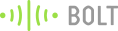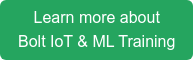Story:
A calculative amalgamation of available sound sensor and knowledge of Python programming with regard to have a real time surveillance on the random and disturbing sound intensities around the No Noise and/or Low Noise Areas in a region e.g. Hospitals, Schools, Sensitive areas in a region, Research labs, etc. and sending a real time alert to the concerned Police officials about any disturbing noise created in any of the places or areas above mentioned via Telegram Messaging App.
Things used in this project:
Hardware Components:
Software Apps and Online Services:
- Telegram Messaging App.
Hardware setup:
Step 1]Connect the sound sensor with the Bolt WiFi module as per the following:
- A0 Pin (Bolt IoT Wi-Fi Module- GPIO) is connected to A0 Pin (Sound Sensor).
- GND Pin (Bolt IoT Wi-Fi Module) is connected to GND Pin (Sound Sensor).
- 5V Pin (Bolt IoT Wi-Fi Module) is connected to “+” Pin (Sound Sensor).
Step 2] Power up the Bolt WiFi module using the USB cable.
Software setup:
Creating a Telegram Channel:
- Open your Telegram App and swipe left open the Main Menu and tap on the feature New Channel.
- Give a suitable name to the channel and provide description to it.
- Set the channel as Public Channel and provide a permanent link to it by giving a suitable name. Note: Space between words is not allowed.
- Now we need to create a Telegram Bot.
Creating a Telegram Bot:
- After creating the Telegram Channel come back to the home page of the Telegram and search for the BotFather in the search menu.
- After opening the BotFather enter the command /start to create the bot.
- To create a new bot enter the command /newbot and give a suitable name to the bot.
- Secondly we need to give the username to the bot created it should be ending with the bot e.g. usernamebot
- Now a API Key will get generated store that API Key as it have to be used in the coding.
Linking the Telegram Channel and Telegram Bot:
- Now that we have created both Telegram Channel and Telegram Bot next we need to link them both together.
- To do that open your channel and tap on the channel name and then click on the Administrator button and search for the bot name you have created.
Coding:
To make and send alerting message facility via Telegram, we need to understand the skeleton of the coding. The whole program has two parts namely:
- Configuration code: It consist all the backend details of Bolt IoT Wi-Fi Module and the Telegram.
- Main code: It consists of the core coding of the facility.
To create above two mention files, executive the following steps:
Open the Digital Ocean Ubuntu server (For Windows /Mac Operating System) or open the terminal in the Ubuntu Operating System.
Step 1] We need to create a directory (folder) to store the two coding files mentioned above. To create a directory named alert, type out the following command
sudo mkdir alert
Step 2] Next we have to enter the directory that we just created. To enter the directory named alert type out the following command:
cd alertStep 3] After entering the folder first we need to create the configuration python file which will hold all the backend details of the Bolt IoT Wi-Fi Module and Telegram.
To create the configuration python file in the folder which was created first type out the following command for creating the file with extension .py;
sudo nano configuration.pyStep 4] After the above mentioned file enter the following data into the file. Make sure that you add the updated Bolt API key, device id and Telegram details:
"""Configurations for Telegram alert message"""
BOLT_API_KEY = "XXXXXXXXX" #This is your Bolt cloud API
Key.
DEVICE_ID = "XXXXXXXXX" #This is the ID number of your
Bolt device.
TELEGRAM_CHAT_ID = "@XXXXXXXXX" #This is the channel ID of the
channel created in the
Telegram. Paste after @.
TELEGRAM_BOT_ID = "botXXXXXXXXX" #This is the bot ID of the bot
created in the Telegram. Paste
after bot.
THRESHOLD = 80 #Threshold beyond which the
alert should be sent.Step 5] Save the file by clicking "ctrl+x" and press enter. Next create another file which will include the main coding of the facility.
sudo nano alert.pyStep 6] Enter the following code into the newly created file:
|
Step 7] Exit the code editor using "ctrl+x" and then run the code that you have written using the following command.
sudo python3 alert.pyConclusion:
An alert message is expected on your Telegram channel. Possible output as follows also the alert message can be customised as per the requirement:
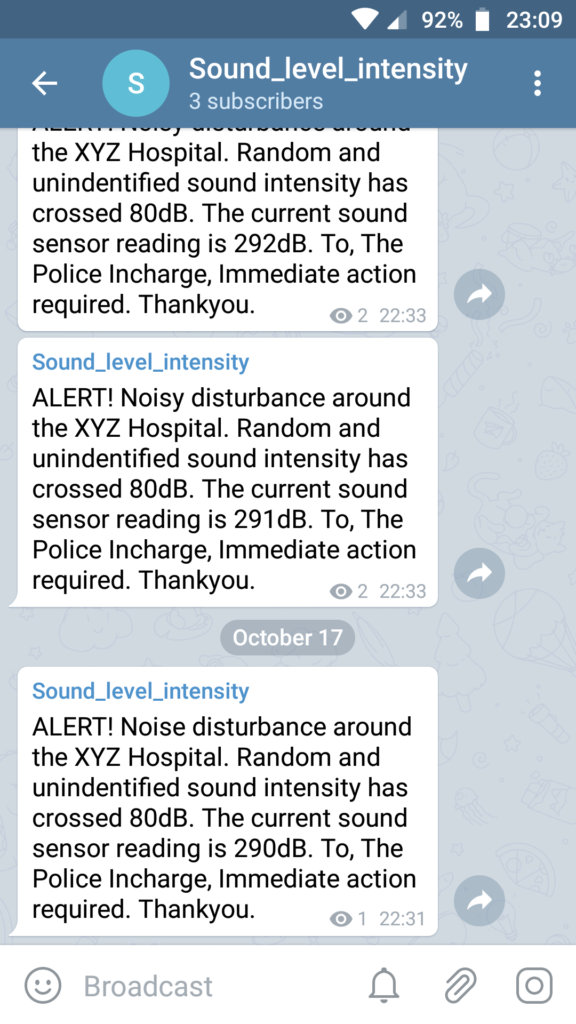
Want to build more such IoT and ML projects? Want to learn IoT and ML from basics?
Check out the Bolt IoT and ML training. This online video training is excellent for those who want to start with IoT and ML because it teaches you to build projects from the basics. Click on the button below to know more about the training.